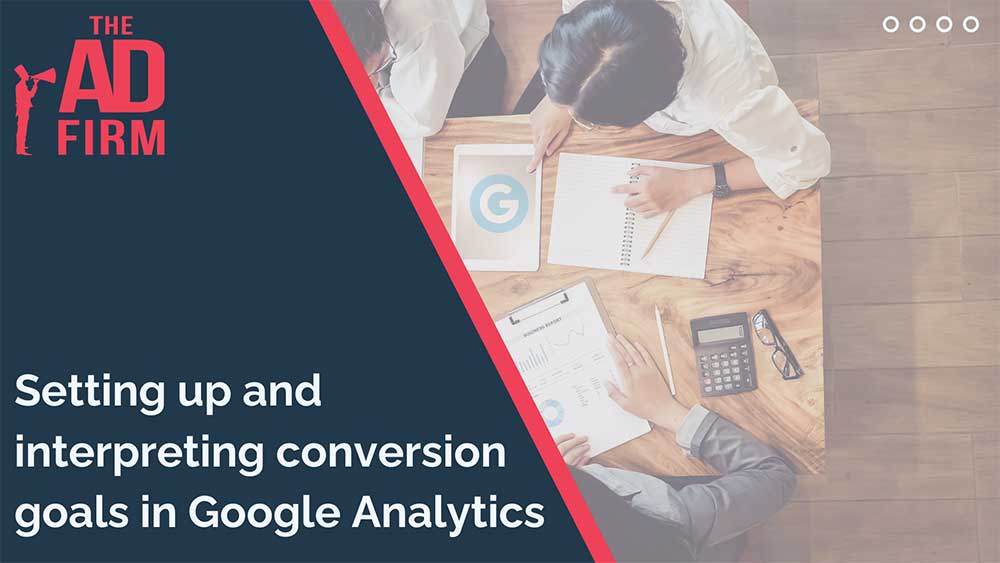Data shows that a whopping 90% of marketers rely on Google Analytics for their website analytics needs. By establishing and analyzing conversion goals, they can quantify the effectiveness of their marketing campaigns, website design, and content strategies. Conversion goals enable the tracking of specific user actions, such as newsletter sign-ups, e-commerce transactions, or lead generation forms. This empowers businesses and marketers to understand what drives consumer actions and to allocate resources more efficiently.
If you’re not yet leveraging Google Analytics 4 for monitoring your conversions, you’re likely missing out on key insights that could drive significant improvements in your business strategy.
Read on to learn more about Google Analytics.
What are Conversion Goals?
Conversion goals in Google Analytics are the actions you hope visitors take on your site, marking key moments that matter to your business. Essentially, they’re the valuable user interactions you want to track because they signal success, such as:
- Watching a video
- Signing up for a newsletter
- Starting a free trial of your product
- Filling out a form for a demo or consultation
In GA4, any action you deem valuable can be set as a conversion. By setting up Events in your GA4 account, you can track these important actions, ensuring you have a clear view of how users engage with your site. Next, we’ll guide you through the steps to effectively monitor conversions with GA4.
Benefits of Efficient Conversion Goal Setup
Setting up conversion goals efficiently in Google Analytics brings multiple advantages to your digital marketing efforts:
- Accurate Measurement: It allows for precise tracking of how effectively your website turns visitors into leads or customers, giving you clear indicators of your site’s success.
- Behavioral Insights: You gain valuable insights into user behavior, understanding what draws people to your site, what engages them, and what drives them to convert. This knowledge is critical for enhancing your website’s content, layout, and overall user journey, leading to better conversion rates.
- Budget Optimization: By analyzing conversion rates, you can more strategically allocate your marketing budget, investing in the strategies and channels that yield the highest returns.
Transitioning to GA4
The move from Universal Analytics to Google Analytics 4 (GA4) marks a substantial change in the approach to data collection, analysis, and interpretation. Here’s a deeper dive into the key differences and what they mean for your conversion tracking efforts:
Elevate Your Market Presence with The Ad Firm
- SEO: Boost your search engine visibility and supercharge your sales figures with strategic SEO.
- PPC: Target and capture your ideal customers through highly optimized PPC campaigns.
- Social Media: Engage effectively with your audience and build brand loyalty through targeted social media strategies.
Event-Based Conversion Tracking:
GA4 tracks conversions through events, unlike Universal Analytics, which uses goals triggered by specific actions like landing on a thank you page. This shift to events allows for a more flexible and powerful method of tracking a wide array of user interactions, including purchases, sign-ups, and downloads. This means your conversion tracking can now cover more ground, offering a detailed picture of how users interact with your website.
Unlimited Conversion Events:
One of the limitations of Universal Analytics was the cap of 20 goals per reporting view, which could be restrictive for websites with multiple products, services, or conversion points. GA4 removes this limit, allowing for an unlimited number of events to be tracked. This change opens up new possibilities for marketers to track an extensive range of interactions, providing a richer dataset to analyze website performance.
Flexible Conversion Conditions:
Universal Analytics restricted conversions to single conditions, such as page views or events, making it impossible to track complex user journeys within a single goal. For example, tracking a user who lands on your site from a newsletter and makes a purchase would require setting up separate goals for each action. GA4, on the other hand, allows for multiple conditions for an event, enabling more nuanced and accurate conversion tracking. This flexibility ensures that your conversion tracking is both comprehensive and tailored to your specific business needs, enhancing the value of the data you collect.
Transitioning to GA4 not only means adapting to a new way of tracking conversions but also embracing a more nuanced view of user interactions. The event-based model of GA4 provides a granular look at user behavior, capturing a broad spectrum of actions as events. This approach allows for a deeper analysis and understanding of how users engage with your website or app, offering more comprehensive insights and a more robust foundation for optimizing your online presence.
Strengthen Your Online Authority with The Ad Firm
- SEO: Build a formidable online presence with SEO strategies designed for maximum impact.
- Web Design: Create a website that not only looks great but also performs well across all devices.
- Digital PR: Manage your online reputation and enhance visibility with strategic digital public relations.
Setting Up Conversion Goals in GA4
To get the most out of Google Analytics 4, it’s crucial to grasp how to set up and manage conversion goals effectively. This setup is foundational for tracking key actions on your website and leveraging these insights for business growth. Here’s a straightforward guide to help you through the process, whether you’re starting fresh with GA4 or integrating it alongside existing tools like Google Tag Manager.
Beginning Steps for New GA4 Users
If you’re new to Google Analytics or setting up a new GA4 property without using the “Upgrade to GA4” option, follow these initial steps:
- Create your GA4 Property: In your current GA account’s admin section, select “Create Property.” Alternatively, the Google Analytics 4 Setup Assistant wizard offers a step-by-step setup guide. After clicking “Create Property,” fill in your business name, select your timezone, and currency, then proceed to answer questions about your industry, company size, and reasons for using GA4. Finish by clicking “Create.”
- Create a Web Data Stream: With your account ready, the next step is to set up a data stream. GA4 allows for multiple measurement IDs under one account, catering to iOS, Android, and the web. You’re allowed up to 50 data streams per GA4 property. During this process, enable enhanced measurement to automatically track interactions like file downloads and outbound clicks.
- Connect GA4 to Your Site: If transitioning from Universal Analytics using the Setup Assistant wizard, it will streamline the implementation process. Otherwise, you might need to explore connecting your GA4 account to your site via your CMS or Google Tag Manager.
Leveraging Google Tag Manager for Conversion Tracking
Google Tag Manager (GTM) plays a pivotal role in simplifying the tracking of conversions, especially for custom events not directly tracked by GA4.
Transform Your Online Strategy with The Ad Firm
- SEO: Achieve top search rankings and outpace your competitors with our expert SEO techniques.
- Paid Ads: Leverage cutting-edge ad strategies to maximize return on investment and increase conversions.
- Digital PR: Manage your brand’s reputation and enhance public perception with our tailored digital PR services.
Creating a New Event
To monitor a specific action as a conversion, you can create a new event based on GA4’s predefined options or through GTM. For instance, to track a “thank you page” view after a form submission as a conversion, navigate to Configure > ‘Events’ > Create Event in your GA4 property. Set up your custom event with the desired conditions and mark it as a conversion once created.
Utilizing Google Tag Manager
For more complex scenarios, like tracking form submissions that don’t redirect to a new page, GTM offers flexibility. Begin by setting up variables in GTM, ensuring all forms are covered. Create a generic form submission trigger to capture form submissions within GTM, then use this data to set up a corresponding tag for capturing the event in GA4.
- Tag Configuration: In GTM, configure a new tag for the GA4 event to capture specific actions, such as form submissions. Assign values to event parameters that reflect the desired conversion action.
- Trigger Setup: Use the form submission trigger, specifying the form ID noted earlier, to ensure the tag fires upon the desired action.
- Testing and Verification: After setting up the tag and trigger, use GTM’s preview mode to test the setup. Confirm the tag fires correctly by completing a form submission and reviewing the data captured in GTM.
Final Steps in GA4
Once you’ve configured and tested your events and tags through GTM or directly in GA4, revisit your GA4 property to ensure your events are recognized as conversions. This may take a few hours to reflect in your “All Events” view. Once visible, mark these as conversions to begin tracking their performance in your GA4 reports.
Maximize Your Online Impact with The Ad Firm
- Local SEO: Capture the local market with strategic SEO techniques that drive foot traffic and online sales.
- Digital PR: Boost your brand’s image with strategic digital PR that connects and resonates with your audience.
- PPC: Implement targeted PPC campaigns that effectively convert interest into action.
Integrating and setting up conversion tracking in GA4, with or without Google Tag Manager, streamlines the process of capturing valuable user actions on your site. This setup not only enhances your analytical capabilities but also aligns your digital strategy with your business objectives, ensuring you’re equipped to measure success accurately.
Best Practices for Efficient Goal Setup
Getting your Google Analytics 4 (GA4) property up and running is just the start. To really harness the power of your data, you’ll want to follow some best practices. These strategies ensure you’re collecting data that’s not only accurate but truly useful for driving decisions:
- Data Retention Adjustments: Max out your data retention settings to keep historical data for as long as possible, ideally 14 months. This gives you a richer dataset for analysis over time.
- Attribution Modeling: With GA4, the focus is on data-driven attribution as the default, offering a nuanced view of how different touchpoints contribute to conversions. If needed, you can switch to last-click attribution, but remember, the aim is to capture the complexity of customer journeys as accurately as possible.
- Exclude Internal Traffic: Make sure your data isn’t skewed by internal site visits. GA4 allows you to filter out traffic from your own team, ensuring your analytics reflect genuine user behavior.
- Set Up Custom Events: GA4’s flexibility means you can track virtually any action on your site as a custom event. This could be anything from form submissions on a specific “thank you” page to interactions that don’t fit standard event categories.
- Integration with Other Google Services: Make the most of GA4 by linking it with other Google tools like Google Ads, Search Console, and BigQuery. This not only streamlines your workflow but also enriches your GA4 data with insights from across your Google ecosystem.
- Create Custom Reports: Tailor your reporting to focus on the metrics that matter most to your business. Custom reports allow you to dive deep into specific areas, whether that’s user engagement, campaign performance, or anything else critical to your goals.
Interpreting Conversion Data
Effectively interpreting conversion data is a key step in refining your marketing strategies and enhancing your website for better performance. By understanding the nuances of conversion reports in Google Analytics 4 (GA4) and integrating conversion rate metrics into your analysis, you gain valuable insights that drive informed decision-making.
Streamline Your Digital Assets with The Ad Firm
- Web Development: Build and manage high-performing digital platforms that enhance your business operations.
- SEO: Leverage advanced SEO strategies to significantly improve your search engine rankings.
- PPC: Craft and execute PPC campaigns that ensure high engagement and superior ROI.
Understanding GA4’s Conversion Reports
GA4’s conversion reports provide a comprehensive look at how well your conversion goals are being met, offering insights into various dimensions that affect performance. To access these insights, head over to the conversion reports section in GA4. Here, you can dissect your conversion data across several dimensions to pinpoint the effectiveness of your marketing efforts and uncover areas ripe for improvement. Key dimensions include:
- Channel: Understand which marketing channels (e.g., organic search, social media, email marketing) are most effective in driving conversions.
- Source: Identify which specific websites or platforms (e.g., Google, Facebook, direct entry) your converting visitors are coming from.
- Medium: Distinguish between the types of traffic (e.g., organic, CPC, referral) that lead to conversions.
- Campaign: Analyze the performance of specific marketing campaigns to see which ones are successfully achieving your conversion goals.
Adding Conversion Rate Metrics
Incorporating conversion rate metrics into your analysis is essential for measuring the effectiveness of your website and marketing efforts. Conversion rates provide a clear picture of how well your site turns visitors into leads or customers. By understanding which parts of your website and which marketing campaigns have high or low conversion rates, you can make targeted improvements. Here are a few ways to leverage conversion rate metrics:
- Site-Wide Conversion Rates: Look at the overall conversion rate of your website to gauge its general effectiveness in achieving your goals. This broad metric serves as a starting point for more detailed analyses.
- Page-Level Conversion Rates: Drill down into the conversion rates of specific pages to identify high-performing landing pages and those that might be underperforming. This can inform content and design optimizations.
- Campaign Conversion Rates: Evaluate the conversion rates of individual marketing campaigns to determine their success in driving desired actions. This helps in allocating the budget more effectively towards high-performing campaigns.
- Channel and Medium Conversion Rates: Assess how different channels and mediums contribute to your overall conversion rate. This insight can guide your marketing strategy, helping you focus efforts on the most effective channels.
Advanced Techniques
To elevate your understanding of how users interact with your website and to boost conversion rates, implementing advanced tracking techniques is essential. These methods provide deeper insights into the user journey and highlight areas for optimization.
Enhance Your Brand Visibility with The Ad Firm
- SEO: Enhance your online presence with our advanced SEO tactics designed for long-term success.
- Content Marketing: Tell your brand’s story through compelling content that engages and retains customers.
- Web Design: Design visually appealing and user-friendly websites that stand out in your industry.
Implementing Funnels
Funnels help visualize the user journey, highlighting where users drop off. For instance, in an e-commerce funnel from product view to purchase, you might find a significant drop between adding items to the cart and completing the purchase. Identifying such gaps allows for targeted improvements, like streamlining the checkout process to boost conversions. SEO for ecommerce websites is essential to ensure maximum web traffic.
Utilizing Enhanced Ecommerce
Enhanced ecommerce tracking takes standard
Utilizing Heatmaps
Heatmaps show where users click, scroll, and focus on your site. If a heatmap reveals that your main call-to-action (CTA) is being ignored, it might need a design tweak for better visibility. This insight helps in optimizing page layout and CTA placement to enhance user engagement and conversion rates.
Conducting User Behavior Analysis
User behavior analysis provides a deep dive into how users interact with your site over time, such as navigation patterns and action sequences. Discovering that users who watch a specific video on your site are more likely to convert could lead to featuring that video more prominently, aligning content strategy with user preferences for improved outcomes.
Final Thoughts
To wrap up, mastering the intricacies of Google Analytics 4 for setting and tracking conversion goals lays the foundation for a more intuitive and effective digital marketing strategy. Embracing sophisticated analytics techniques enables a deeper connection with your audience, guiding them more smoothly through their online journey. The strategic application of these insights can lead to significant enhancements in how your website engages and converts visitors. Leveraging the expertise of a digital marketing agency can further amplify these efforts, bringing specialized knowledge and innovative approaches to the table to ensure your digital strategies achieve their full potential.
Advance Your Digital Reach with The Ad Firm
- Local SEO: Dominate your local market and attract more customers with targeted local SEO strategies.
- PPC: Use precise PPC management to draw high-quality traffic and boost your leads effectively.
- Content Marketing: Create and distribute valuable, relevant content that captivates your audience and builds authority.